Exploring The DotNet Command
2017-08-27
I've been using the new dotnet command in my workflow for a little while (anyone that's made the switch to .NET Core will soon realise you can't stay away from it, probably even if you're using Visual Studio). It's quite powerful but I haven't really explored it beyond the basics so thought I'd have a bash at using it for more than just doing simple build stuff.
When I'm not sure of terminal switches to get familiar I type out the full switch names so I can see what I've done when I scan my terminal (the point being here that a lot of the following examples can be shorted with one character switches).
Console App
So I knocked together a basic console app with a seperate class library.
First I created my root directory.
mkdir vscode_fun
cd vscode_fun
Then created the console app.
dotnet new console --name myconsole --output myconsole
The output switch created the directory named (I expected this would happen but didn't know until I'd tried!) with the .csproj project file inside and a simple Program.cs file for simple 'Hello World' style program.
Sure enough if you cd to the directory and run dotnet run you'll see "Hello World!" printed to the console but to run it from the current location you'll need include the project switch.
dotnet run --project myconsole
The project switch is for a .csproj file but it's intelligent enough to search any provided path and locate the file itself.
Class Library
So for the second part, creating a class library.
dotnet new classlib --name mylib --output mylib
The above command is much the same as before apart from the project type is different, classlib is specified instead of console. This creates a .csproj and a simple class file named Class1.cs. I changed this to a basic Greeter class with the following code.
namespace mylib
{
public class Greeter
{
public string GetGreeting(string name)
{
return $"Hello {name}";
}
}
}
Project Reference
Pretty simple so far but how do you add a project reference to the console app so it can call the library? That's done with the following command.
dotnet add myconsole reference mylib/mylib.csproj
The myconsole after add above is an optional path to the project file you wish to change and can be just a path to the directory the file resides. If none is supplied the current directory is used. In our example here we have to specify the path as we're in the directory above. The argument after reference must be a full path to the project you wish to include and must include the .csproj file name.
If we check the console app project file with cat myconsole/myconsole.csproj we can see it's added a reference.
<ItemGroup>
<ProjectReference Include="..\mylib\mylib.csproj" />
</ItemGroup>
To remove a project refernece just substitute the add option to remove.
dotnet remove myconsole reference mylib/mylib.csproj
Putting it together
Now the console app's Program.cs file can be changed to reference the new added library.
using System;
using mylib;
namespace myconsole
{
class Program
{
static void Main(string[] args)
{
var greeter = new Greeter();
var name = "dotnet demo";
var greeting = greeter.GetGreeting(name);
Console.WriteLine(greeting);
}
}
}
Again simple stuff. We can just run the simple dotnet run command which does a build for us and then executes the program so we have Hello dotnet demo printed to the console as expected.
Nuget Packages
Adding Nuget packages is an essential part of a .NET program and that can also be easily achieved using the dotnet command like so.
dotnet add mylib package newtonsoft.json
Have a look in the .csproj file and you'll see the package reference is added.
<ItemGroup>
<PackageReference Include="newtonsoft.json" Version="10.0.3" />
</ItemGroup>
As with removing project references to remove Nuget packages just change add to remove.
dotnet remove mylib package newtonsoft.json
Putting it together
To test I just modified my Class1.cs file with the following contrived example.
using System;
using Newtonsoft.Json;
namespace mylib
{
public class Person
{
public int Id {get; set; }
public string FirstName { get; set; }
public string LastName { get; set; }
}
public class Greeter
{
public string GetGreeting(string name)
{
return $"Hello {name}";
}
public void TestJsonExample()
{
var person = new Person
{
Id = 1,
FirstName = "John",
LastName = "Wayne"
};
var json = JsonConvert.SerializeObject(person, Formatting.Indented);
Console.WriteLine(json);
}
}
}
And then added the line greeter.TestJsonExample(); to the Program.cs file of the console app. Then I could run the following again.
dotnet run --project myconsole
Now as well as my Hello dotnet demo message I get the following printed to the console.
{
"Id": 1,
"FirstName": "John",
"LastName": "Wayne"
}
There are a few other commands that I thought I might need to run like restore and build but the run command does a good job of detecting changes and restoring packages and project references to simplify your workflow.
Testing
A core part of any project is testing. The test command allows us to do this but I noticed when I selected dotnet new --help to see the available templates there are only ones available for xUnit and MSTest. I use NUnit because it allows me to order tests which I sometimes need to do with integration testing so I wondered if that was possible and I found that it is.
Install Template
There is a list of available templates here and fortunately I found there is one for NUnit which I installed as below.
dotnet new -i "NUnit3.DotNetNew.Template::*"
I then created the test project.
dotnet new nunit --name mylib.tests --output mylib.tests
This creates a basic NUnit 3 test project which includes the following test file.
using NUnit.Framework;
namespace Tests
{
public class Tests
{
[SetUp]
public void Setup()
{
}
[Test]
public void Test1()
{
Assert.Pass();
}
}
}
Again we'll create a somewhat contrived example for our tests. First add the project we want to test.
dotnet add mylib.tests reference mylib/mylib.csproj
Then add a test.
[Test]
public void Should_return_expected_greeting()
{
var greeter = new Greeter();
var name = "Jack";
var expectedGreeting = $"Hello {name}";
var greeting = greeter.GetGreeting(name);
Assert.AreEqual(expectedGreeting, greeting);
}
The test project can then be run with the following command.
dotnet test mylib.tests
You should see something like the following in your terminal.
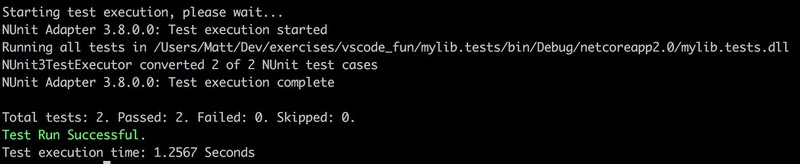
If you execute dotnet from within the test project itself the last argument (the path of the .cpsproj file) isn't necessary.
Summary
I was pleasantly surprised at how easy it was to get up and running, particuarly setting up a test project. Anyone who's done any front end work will know what a PITA setting up build and test projects with the associated tools is (at least that's always been my experience) but here everything worked as expected with little in way of configuration. Of course there's a lot more for creating builds but this was just a quick exploration and is something I expect I'll be using a lot more.